Reassigning Sales Reps
Changing a sales rep assigned to an account is a common action in AdSystem. Sales reps can be assigned at many levels, including accounts, contracts, and ad orders.
Reassigning a Rep at the Account Level
1. Find the account you want to change the rep on.
2. In the upper right, you will see the sales rep currently assigned to the account:
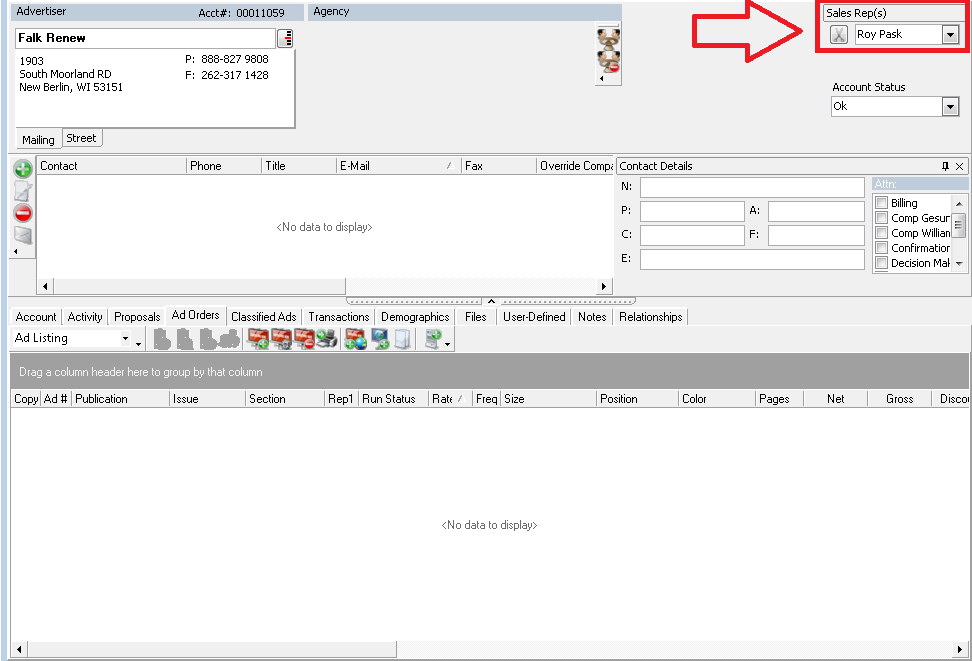
3. To select a different sales rep, select one from the drop down menu.
4. Once a different sales rep has been selected, you will need to save your changes using the green check mark:
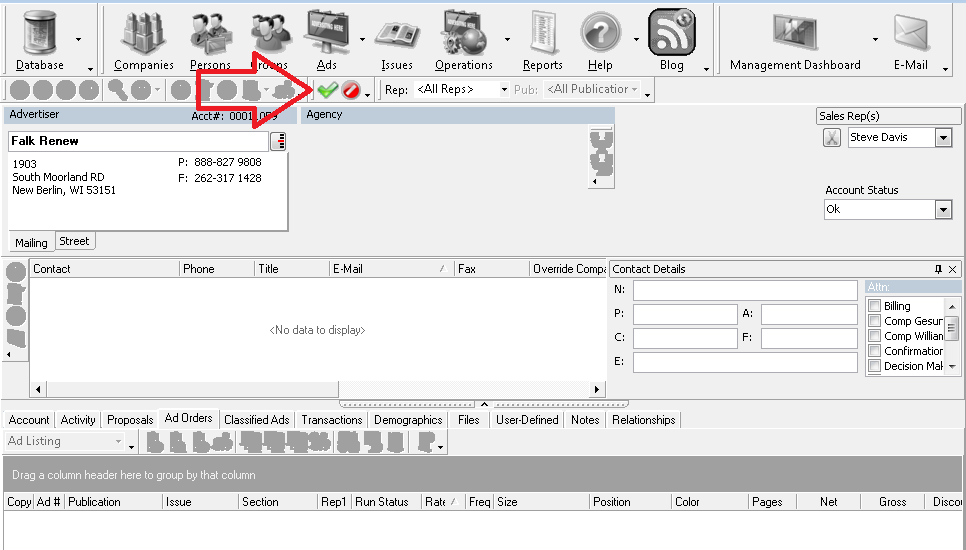
5. After saving your changes, the system will show the change rep screen. On this screen you have option to replace the rep on both insertions and contracts that have previously run and are currently scheduled:
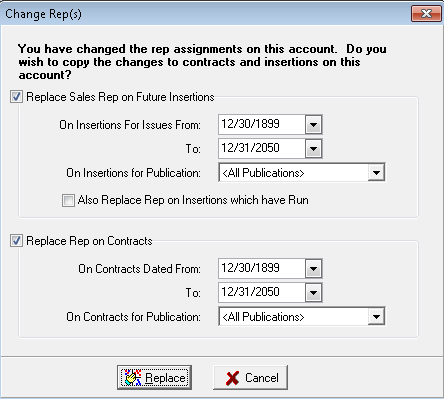
Please note that replacing the rep on future orders and insertions is the default. You will need to uncheck these options if you do not want the rep on future contracts and insertions. Also available is the option to edit the dates for which the Rep will be replaced. Once you have finished, you can click the replace button and your changes will be complete.
Reassigning a Rep at the Account Level, All Assigned Advertisers
If you have a new rep and want to add them to all accounts previously assigned to an old rep, do the following:
1. Click on the Database icon in the top left.
2. Choose ‘setup’ from the drop down menu.
3. Select ‘Sales Reps’ from the list:
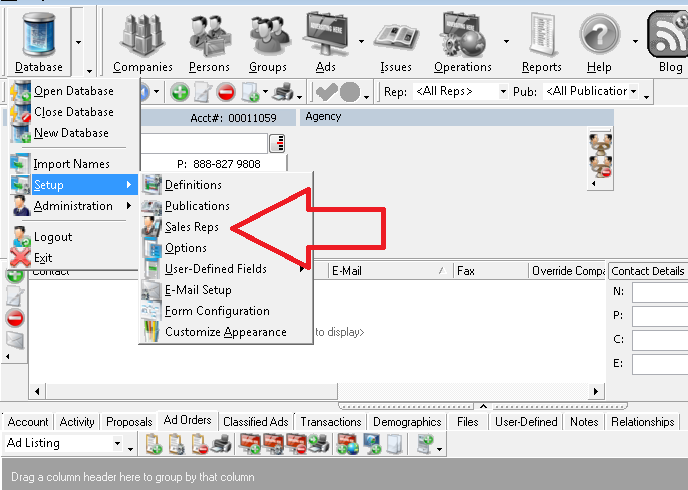
4. You will now be brought to the Sales Rep screen. Choose an old rep (below we have selected Betsy Rogers) and select the ‘Replace Rep’ button:
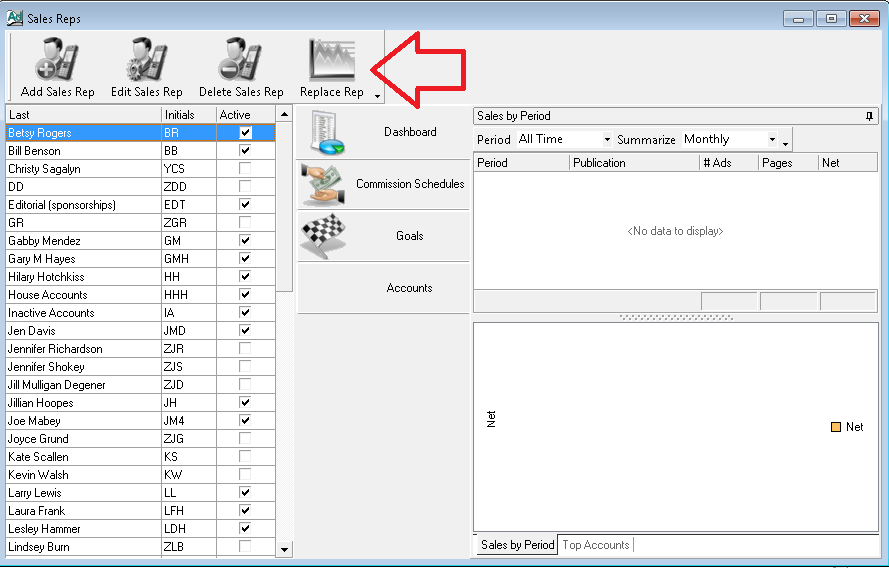
5. On the new screen you can choose the new rep. You can also choose the target publications, insertions, and contracts:
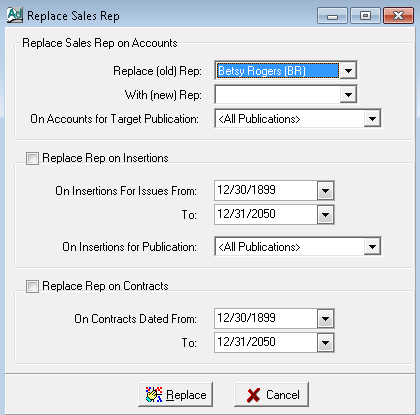
6. Click on the ‘Replace’ button.
Reassigning a Rep on a Specific Ad Order
1. Locate the Ad order that you would like to replace the rep on.
2. After selecting the ad order, the ‘Print Ad’ screen will appear. The rep assigned to the ad will be shown in the upper right, and can be changed using the drop-down menu:
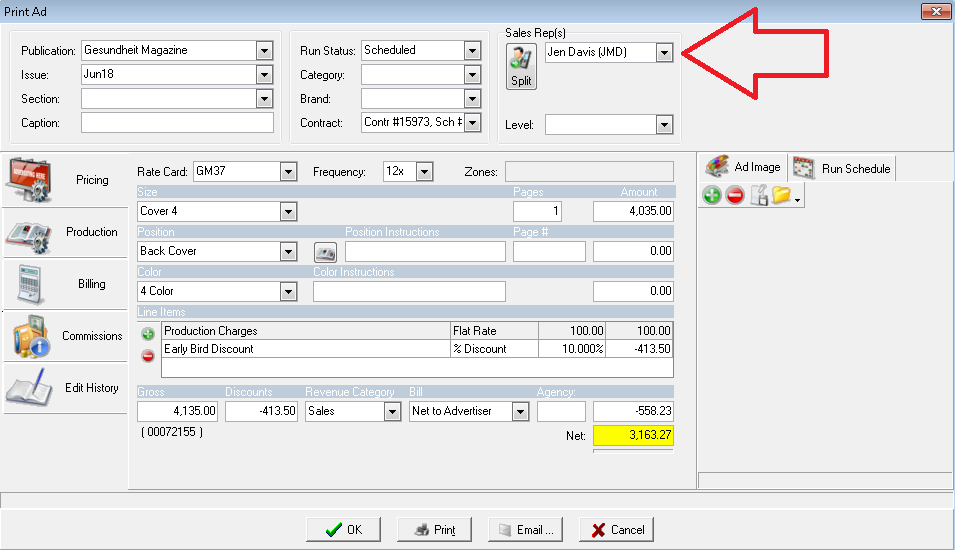
Reassigning a Rep on a Contract
The process for reassigning a rep on a contract is similar to that of reassigning a rep on an ad order:
1. Open the contract which you would like to change the rep on.
2. The assigned rep can be seen on the right side, and can be changed in the drop-down menu.
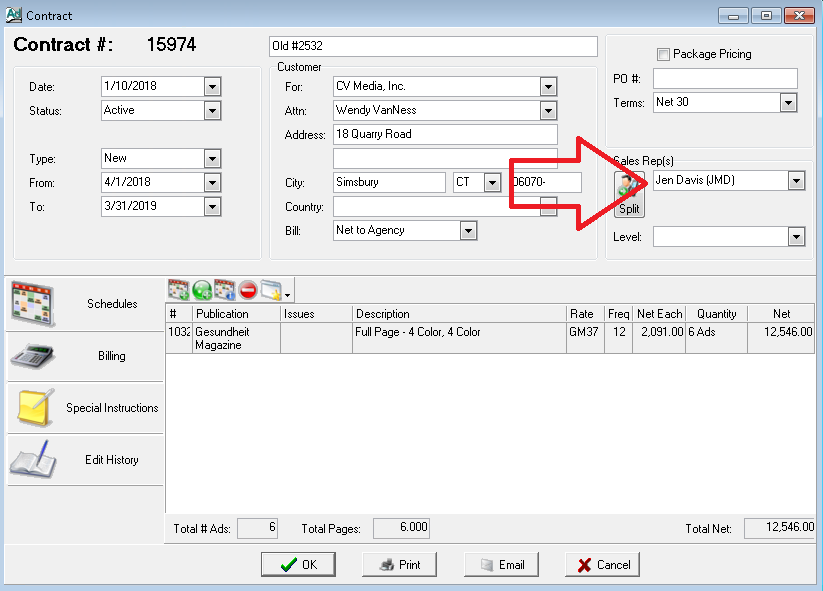
3. When you save the changes by clicking on ‘OK’, you will see the following message:

4. If you select yes, then all unbilled ad orders in the contract will also be reassigned to the new rep. This change is not imposed at the account level, but only to ad orders within the specific contract.