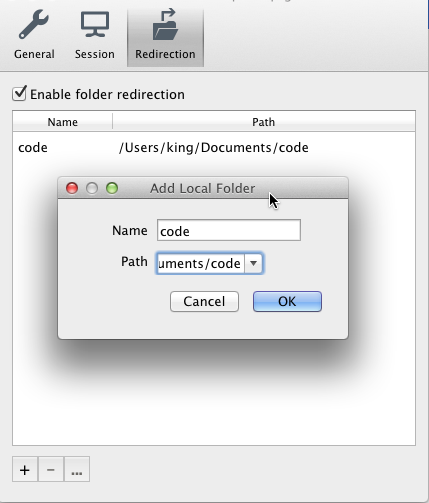Printing and Saving Files to Your Computer from AdSystem Online
AdSystem Online is stored and run on a remote server. This is why a remote desktop connection is used to access it. However, this also means that to be able to print and save items from AdSystem to your local computer you will want to assure that a setting called local resources has been enabled. We will configure this setting for you when AdSystem is purchased, but if you have since switched to a different computer or the settings were changed then this post will explain how to turn local resources on again.
Once local resources have been configured you will be able to print and save items just like you would with any other program running on your computer. Your computer’s drives and other connected devices will appear when saving files in AdSystem.
Please see the video if your computer is running on Windows and the instructions below if you are using a Macintosh.
Windows:
Macintosh:
- Select your PC in the main “My Desktops” window in the Remote Desktop.
- Click the “Edit” button (pencil icon).
- In the popup click the “Redirection” button (folder icon – see image below).
- In the popup click the “+” button and browse to the Mac folder you want to share.
- Connect to the Remote PC
- Look for your shared Mac folder in your PC’s “My Computer” directory.