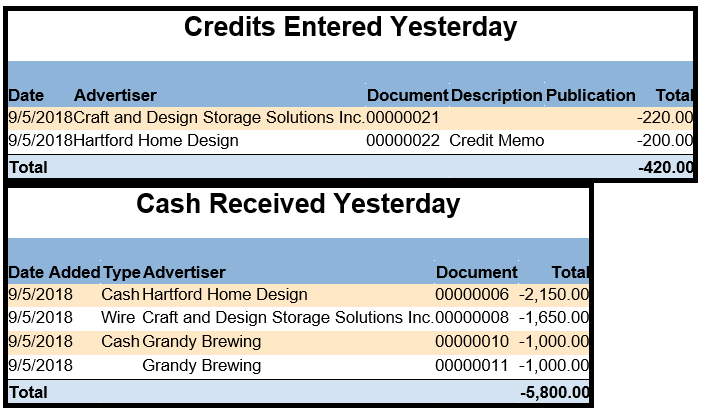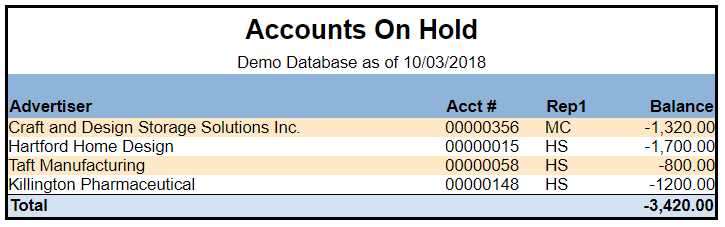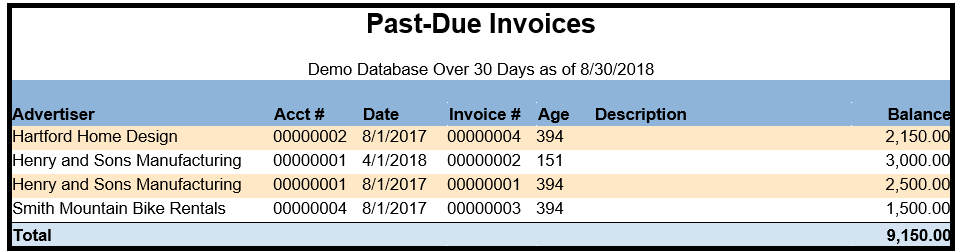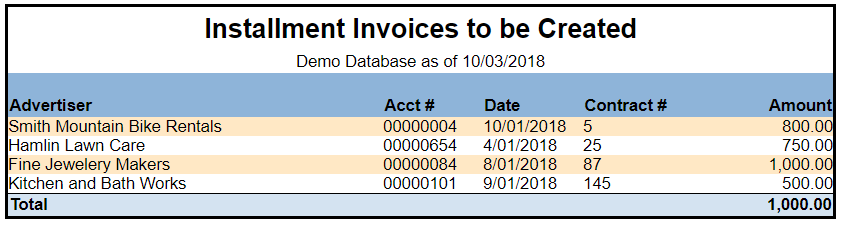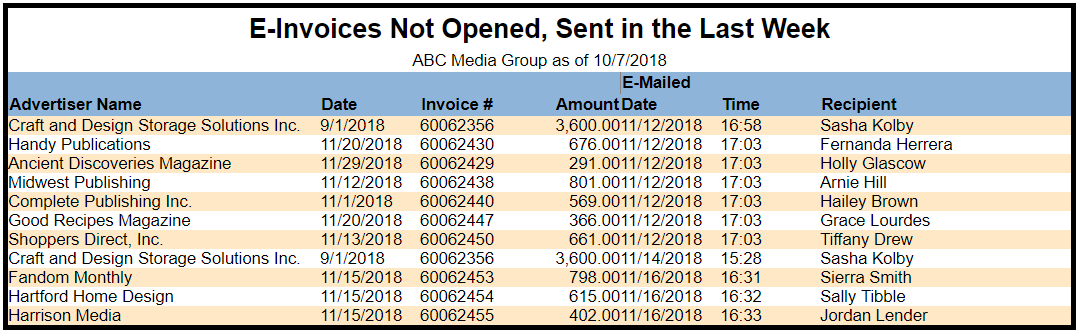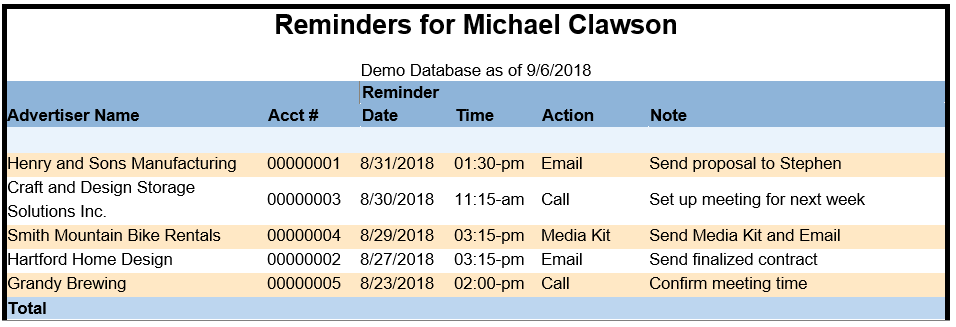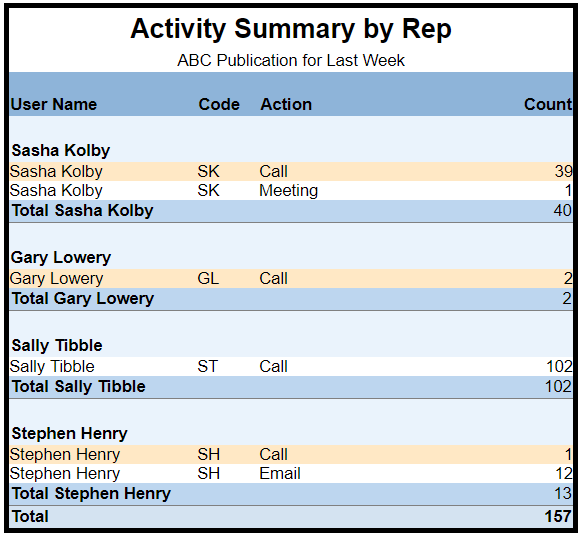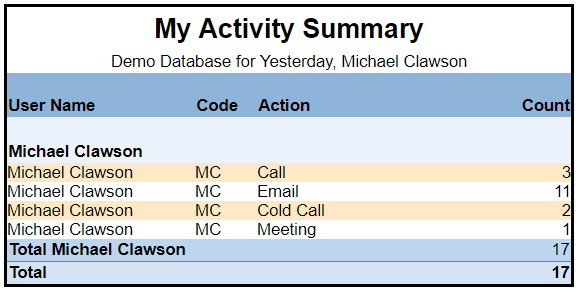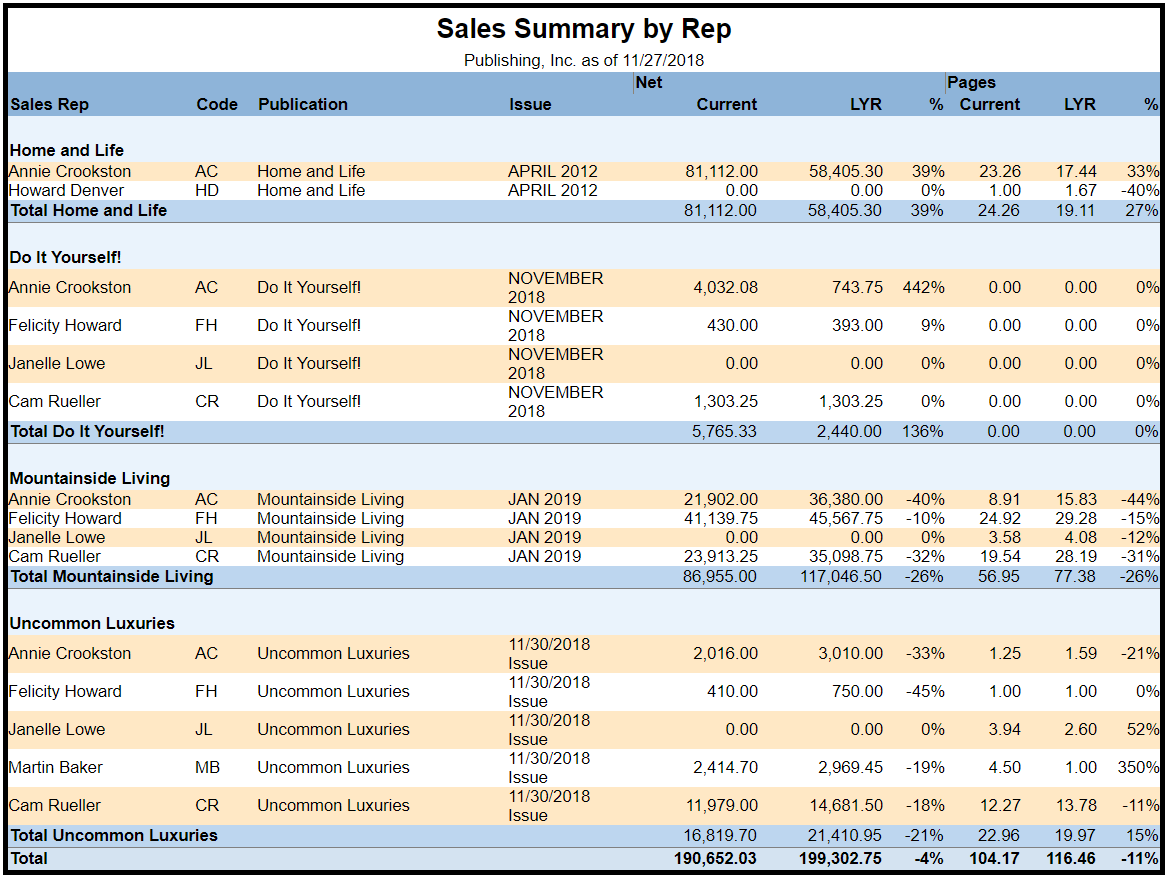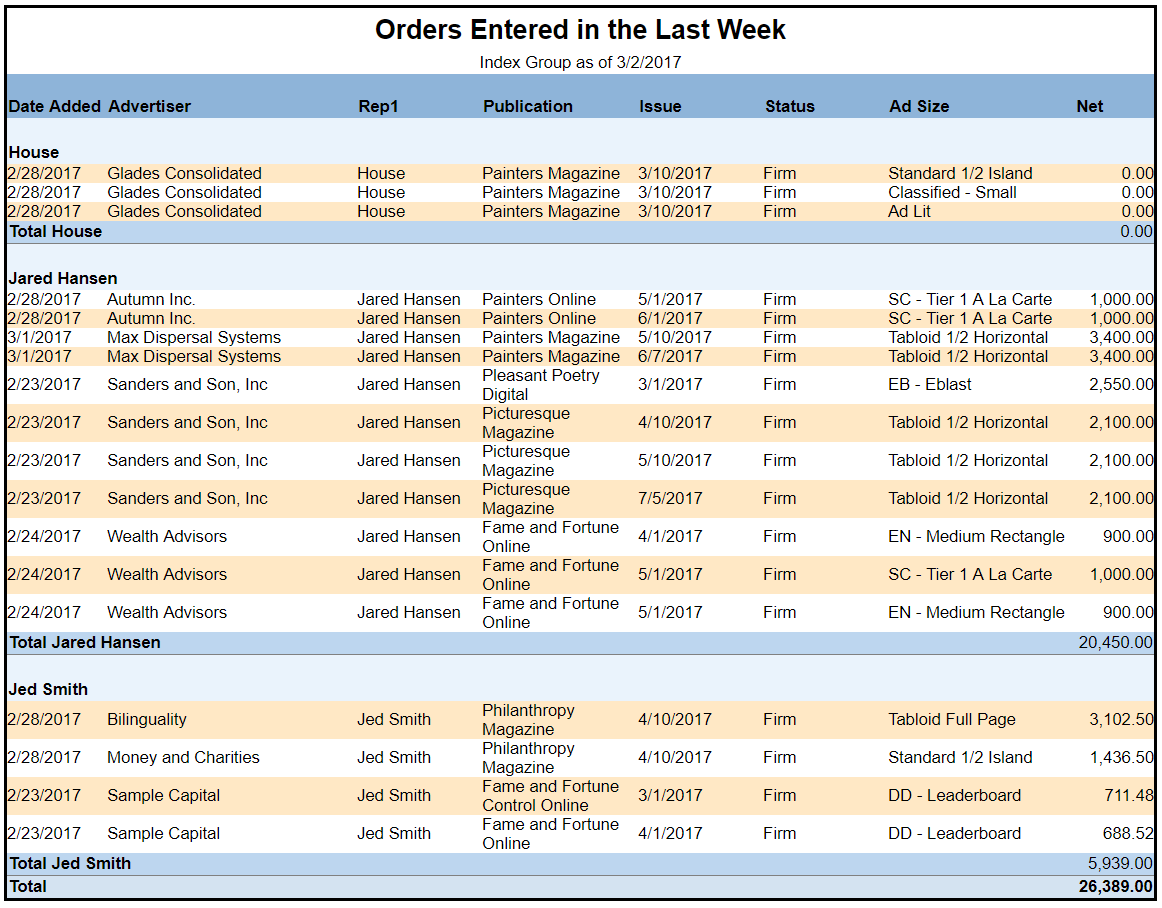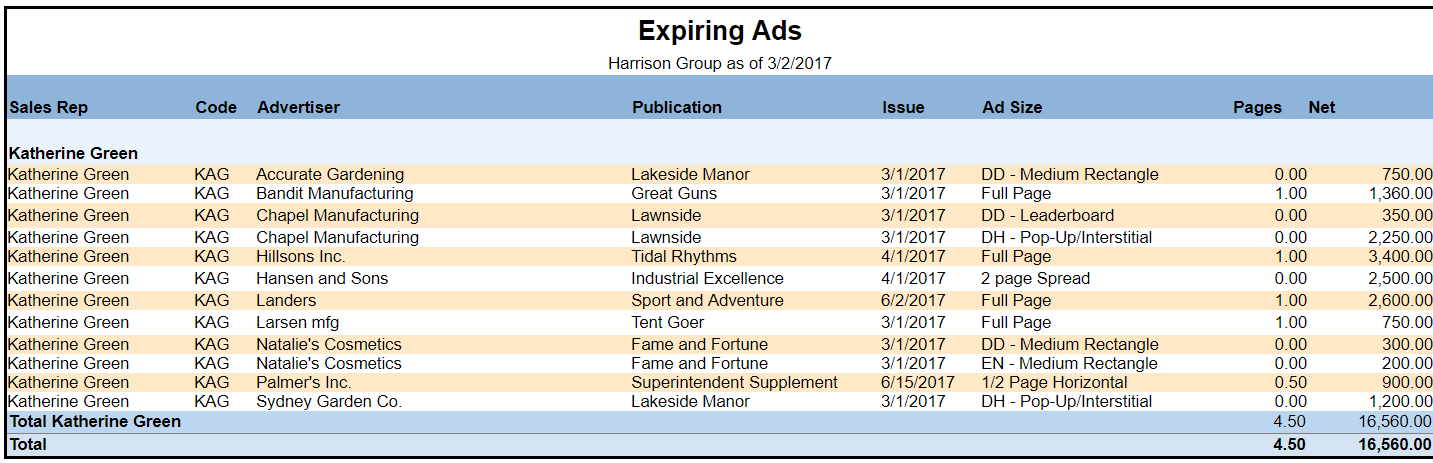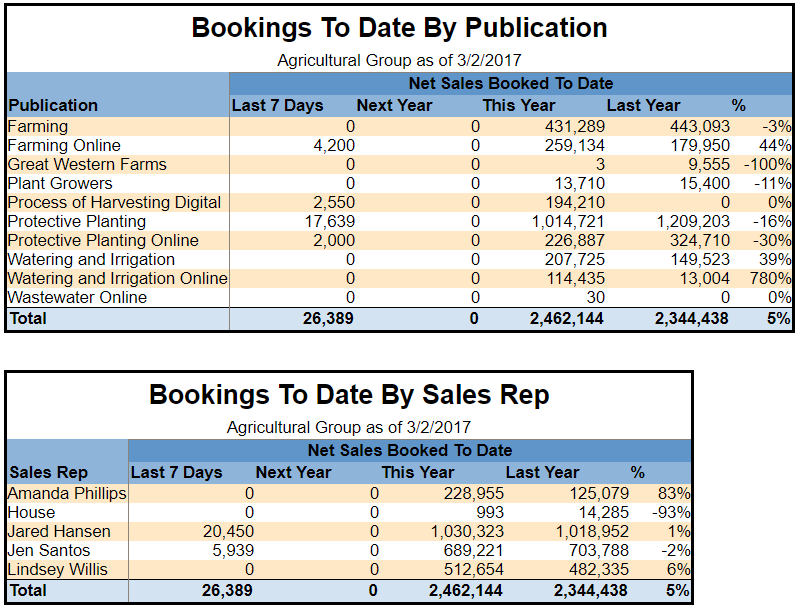How to Automate AdSystem’s Reports
Automated Reporting
Did you know that you can automate AdSystem’s reporting feature? You can receive reports of what is happening in AdSystem without needing to log into the program. This feature helps both frequent and infrequent users to stay up-to-date on activity in AdSystem without having to constantly log in and check AdSystem for updates. Auto Reporting sends reports via email on a specified interval.
What is Auto Reporting?
Auto Reporting is part of AdSystem’s integrated reporting feature. It can be accessed through the reporting menu. It gives you the option of choosing from many popular reports to be sent directly to an email inbox. You select a report to use, who will receive it, the time of day and starting date for the report to be sent, and then on what interval they will receive it. You can choose to have the report sent on a daily, weekly, or monthly basis as well as at the beginning or end of each month. This is a great tool for keeping you and your team up-to-date on recent activity with your clients.
How do I use it?
First, let’s review using non-automated reports. Reports are accessed in the toolbar of AdSystem. You will find various different classes and reports available. To run a non-automated report, select it and click run to configure it.
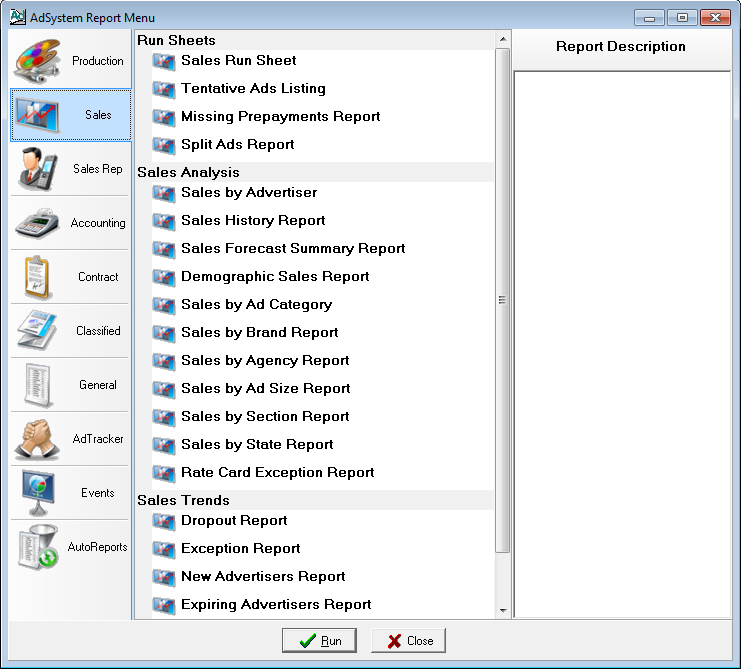
To learn about the differences in running AutoReports vs non-automated reports, please see the following video:
What reports are available with Auto Reporting?
Accounting | ||
Report: |
Description: | |
| Aged Receivables | A listing of all accounts having one or more open items. | |
| Cash Receipts Detail | A listing of cash receipts and credits applied over a period of time. | View Sample |
| Accounts on Hold | A listing of Accounts on hold | View Sample |
| My Accounts on Hold | A listing of my accounts on hold | |
| Past Due Invoices | A listing of past-due invoices | View Sample |
| Installment Invoice Reminder Report | A listing of installment invoices that are scheduled to be created. | View Sample |
| Installment Invoice Problems Report | A listing of installment contracts whose total does not match the total of installment invoices for that contract. | |
| Emailed Invoices Not Opened | A report listing e-invoices that were emailed over a period which have not been opened by the recipient. | View Sample |
CRM | ||
Report: |
Description: | |
| My Reminders | A report listing your activity reminders. | View Sample |
| Activity Summary by Rep (calls, emails, etc.) | A report summarizing activity over a period of time by sales rep. | View Sample |
| My Activity Summary Report | A report summarizing my activity over a period of time. | View Sample |
Sales | ||
Report: |
Description: | |
| Sales Rep Goal | A report showing goals for each sales rep. | |
| Sales Pipeline | A report detailing accounts progress through the sales pipeline. | |
| Sales Summary | A report detailing a complete summary of sales for a given time period. | View Sample |
| New Orders Detail Report | A listing of new ad orders entered over a period of time, broken down by sales rep. Can be run daily, weekly, or monthly. | View Sample |
| My New Orders Detail Report | A listing of new ad orders entered over a period of time, broken down by sales rep. Can be run daily, weekly, or monthly. | |
| Expiring Ads Report | A listing of ads that expire after the next scheduled issue(s), grouped by sales rep. | View Sample |
| My Expiring Ads Report | A listing of my ads that expire after the next scheduled issue(s), grouped by sales rep. | |
| Bookings Summary Report | A report summarizing bookings to date by publication and by sales rep, comparing with prior years. | View Sample |
| Sales Summary YTD Report | A report showing sales YTD both by publication and by rep. Compares YTD with Last Year to Date. | |
| Sales by Issue Report | A report showing sales by issue for recent (+-120 days) issues. | |
| Sales Summary by Issue by Rep | A report summarizing sales by sales rep for the next scheduled issue(s). |
Have any questions or not sure how to get started? Please don’t hesitate to contact Datafest Support.