Optimizing Your Remote Desktop Experience with AdSystem Online
AdSystem Online uses a Remote Desktop Protocol (RDP) connection for you to access the program. This allows us to automatically update, protect, and back up the software, while still allowing you full access. We want to ensure that using an RDP connection goes smoothly for you, especially if you have never used one.
We will cover several different topics in this blog post:
- Connecting to AdSystem
- Printing and saving files to your computer from AdSystem (configuring local resources)
- Avoiding two logins
- Adjusting resolution for newer computers or to increase text size
- Using a remote app
- Changing your AdSystem Online Password
Connecting to AdSystem
The following video will walk you through connecting to AdSystem Online using a remote desktop connection:
Once you are connected to AdSystem Online, you will want to ensure that you can print and save files from AdSystem Online to your computer.
Configuring Local Resources
Configuring local resources will allow you to save and print files from AdSystem to your computer. Because when you access AdSystem you are accessing it through our server, configuring local resources tells the server to send files back to your computer and local network where they are easily accessed. Setting it up is a simple process, and will only take a few seconds. The following video will walk you through configuring local resources:
Avoiding Two Logins for AdSystem Online
When you log into AdSystem Online, there are two logins that you pass through to enter the program. The first login will log you into our server, and the second login is into AdSystem itself. However, you can shorten this process be removing the first login. This topic has already been covered in detail in a previous blog post, you can access it here.
Adjusting Resolution for Newer Computers
Many newer computers and monitors are now featuring higher resolution screens. Unfortunately, these screen resolutions do not always play well with AdSystem Online. Additionally, some customers may want to adjust these same settings to increase the text size of AdSystem and make it easier to read. Because different solutions work better for different people, we will cover a few different options:
- Running the remote desktop in window mode
- Using your computers’ pre-installed magnifying tool
- Adjusting the resolution of your display
Running the Remote Desktop in Window Mode
If you run the remote desktop in the window mode (not fullscreen), then you have the option to zoom in. Right click on the top and one of the menu items is a zoom function with varying levels of magnification. This is a good option if you still want the text in AdSystem to appear larger, but don’t want to make resolution changes that affect the rest of the apps on your computer.

This video will cover using the magnifying tools and changing your screen resolution:
Using a Remote App
While the most common way to access AdSystem is through a remote desktop connection, we also offer a remote app shortcut option. A remote app still uses an RDP connection, but instead of taking you to our server’s desktop, AdSystem opens on your computer’s desktop as an app. The following video illustrates the differences:
If you would like to use a remote app instead of a remote desktop, please contact our support team. The following video shows how to log in with a remote app: