How to Bill a Split Ad
On occasion, you may want to enter an ad order but have its billing split between more than one advertiser. In this blog entry, we have provided the steps to create a split ad order. There are 8 steps with included screenshots; please follow each step as described in order.
- Enter the ad order on the primary advertiser’s account. Example:
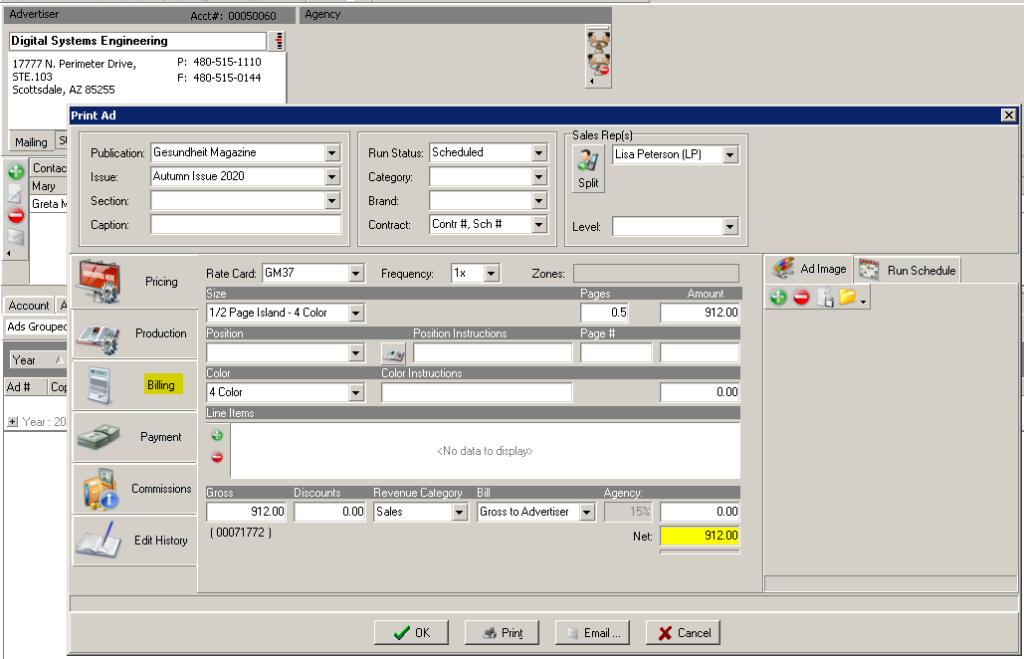
2. Chose the “Billing” tab on the left (highlighted in the screenshot above).
3. When you click the “Billing” tab in the Print Ad screen, you will be taken to the billing view:
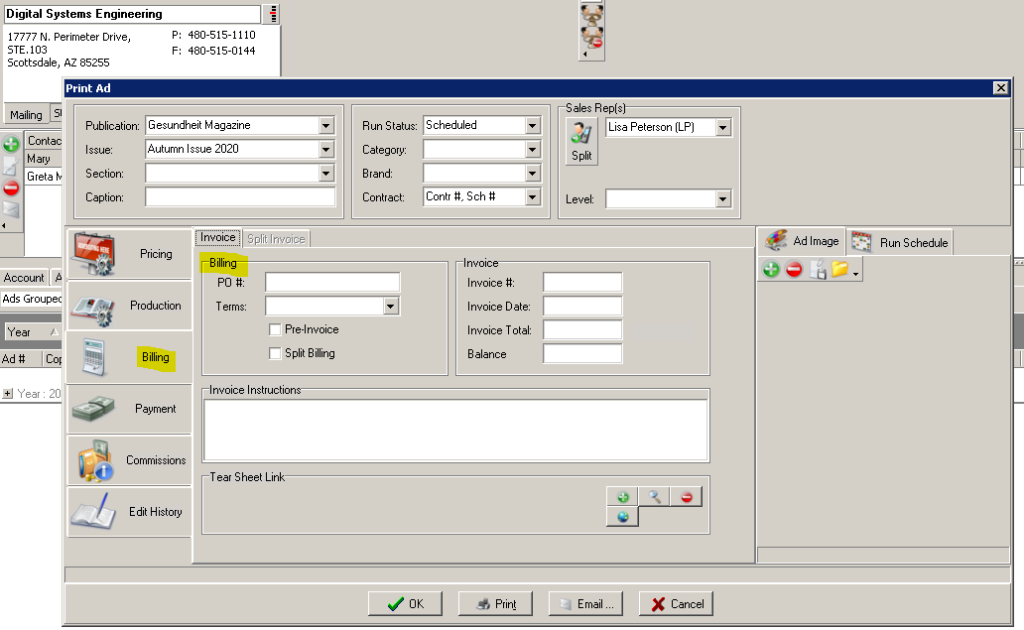
4. On this screen you will check “Split Billing”
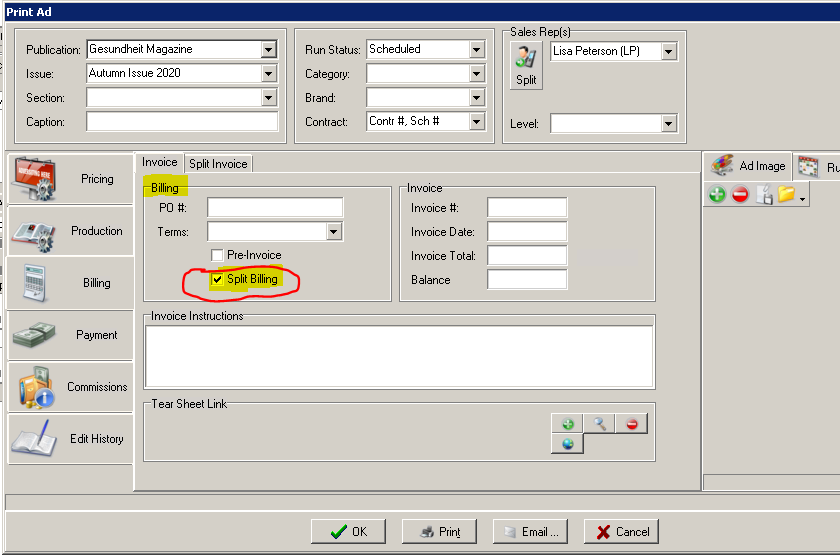
5. Under the Split Invoice tab, you will now see the split billing entry fields:
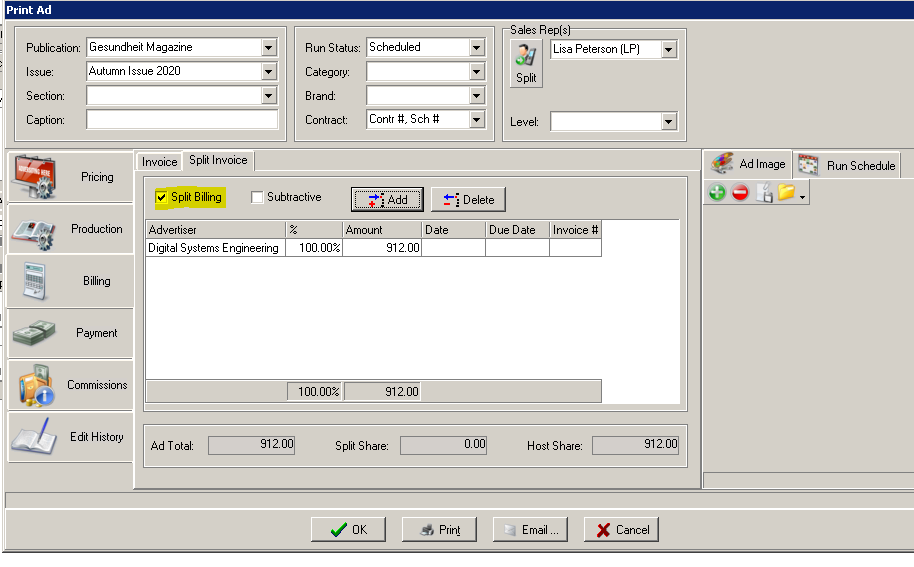
6. In most cases your split will be subtractive, so make sure that both the “split billing” and “subtractive” boxes are checked (see screenshot below).
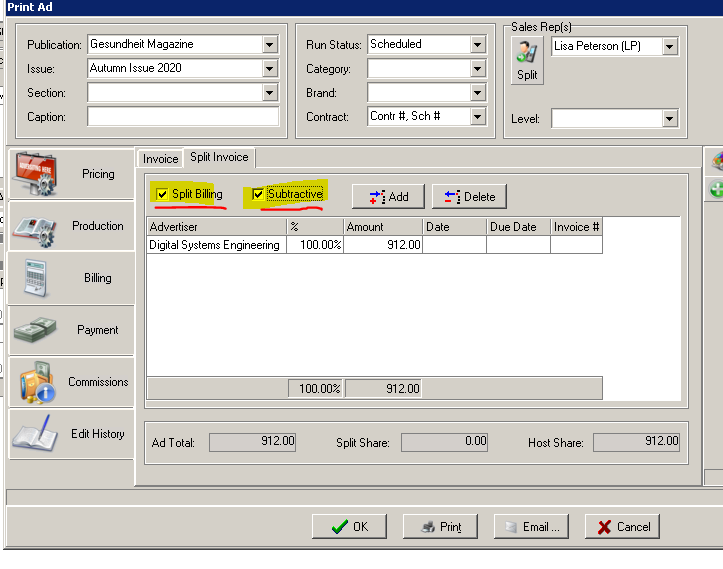
7. Next you will click the “Add” button for each of the the advertisers that you want to split this ad between. This is where you will select the additional split advertiser(s) and enter their percentage of the split.
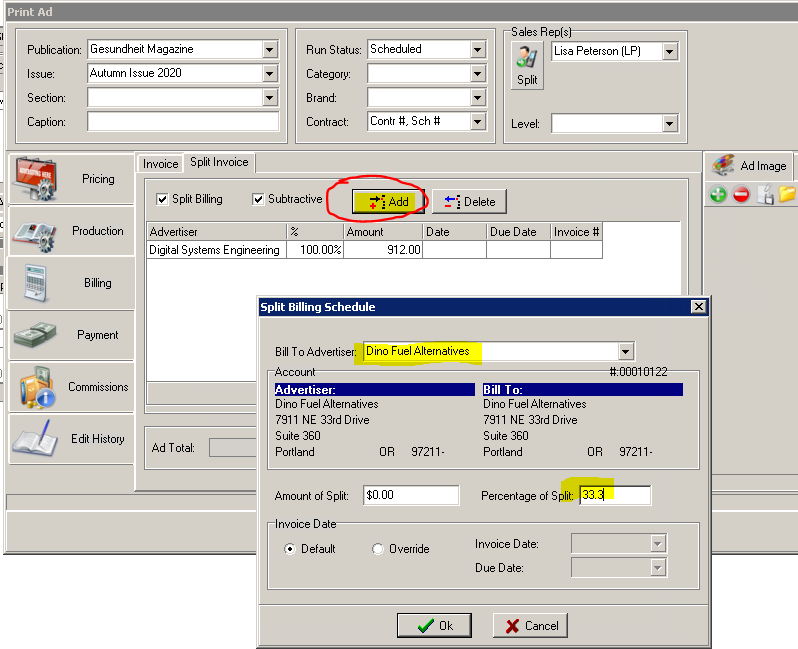
8. In this example, we added two (2) advertisers in addition to the primary advertiser. We had to select “Add” twice, as only one advertiser can be entered on each of the “Add” entry screens. We entered the split percentage at 33.33 % for each of the additional (split) advertisers with 33.34 % to the primary advertiser (see screenshot below).
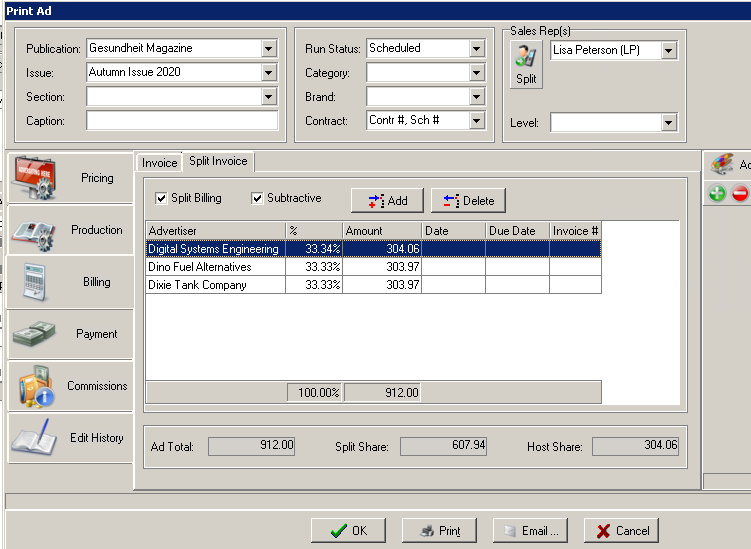
Please contact our support team at [email protected] if you have any questions or would like some additional instruction.