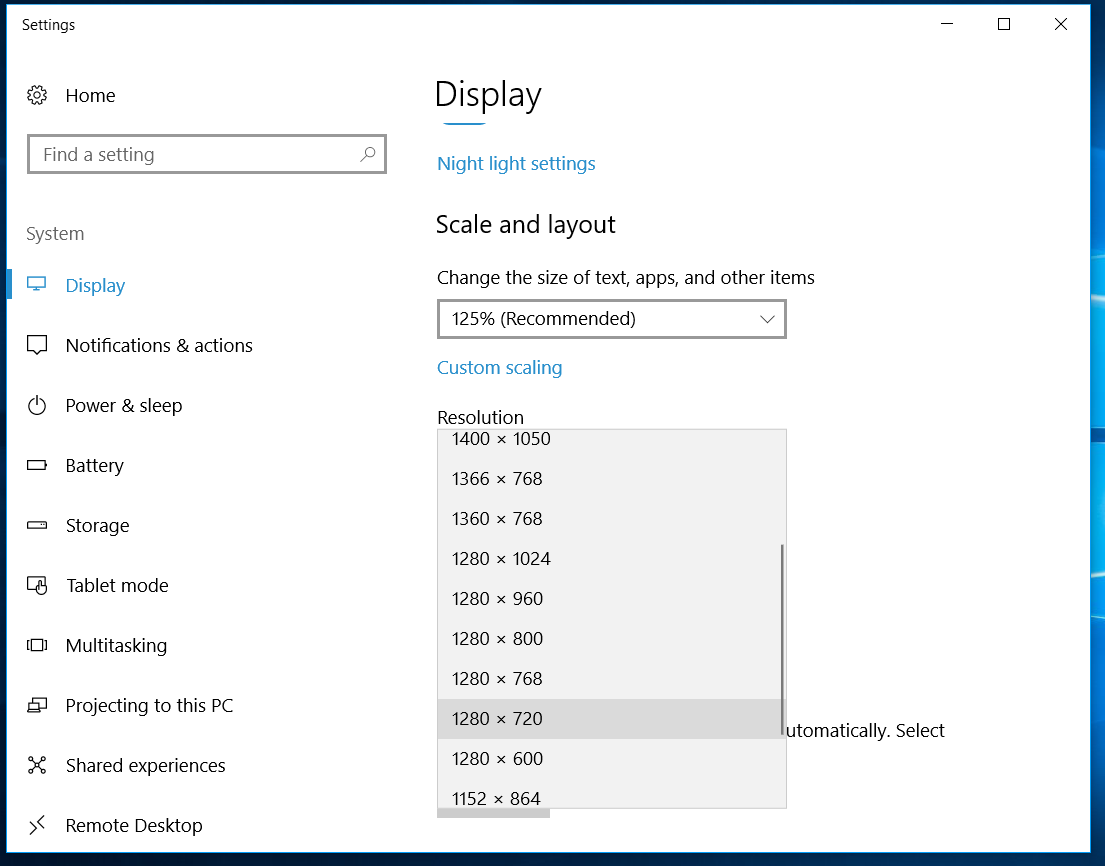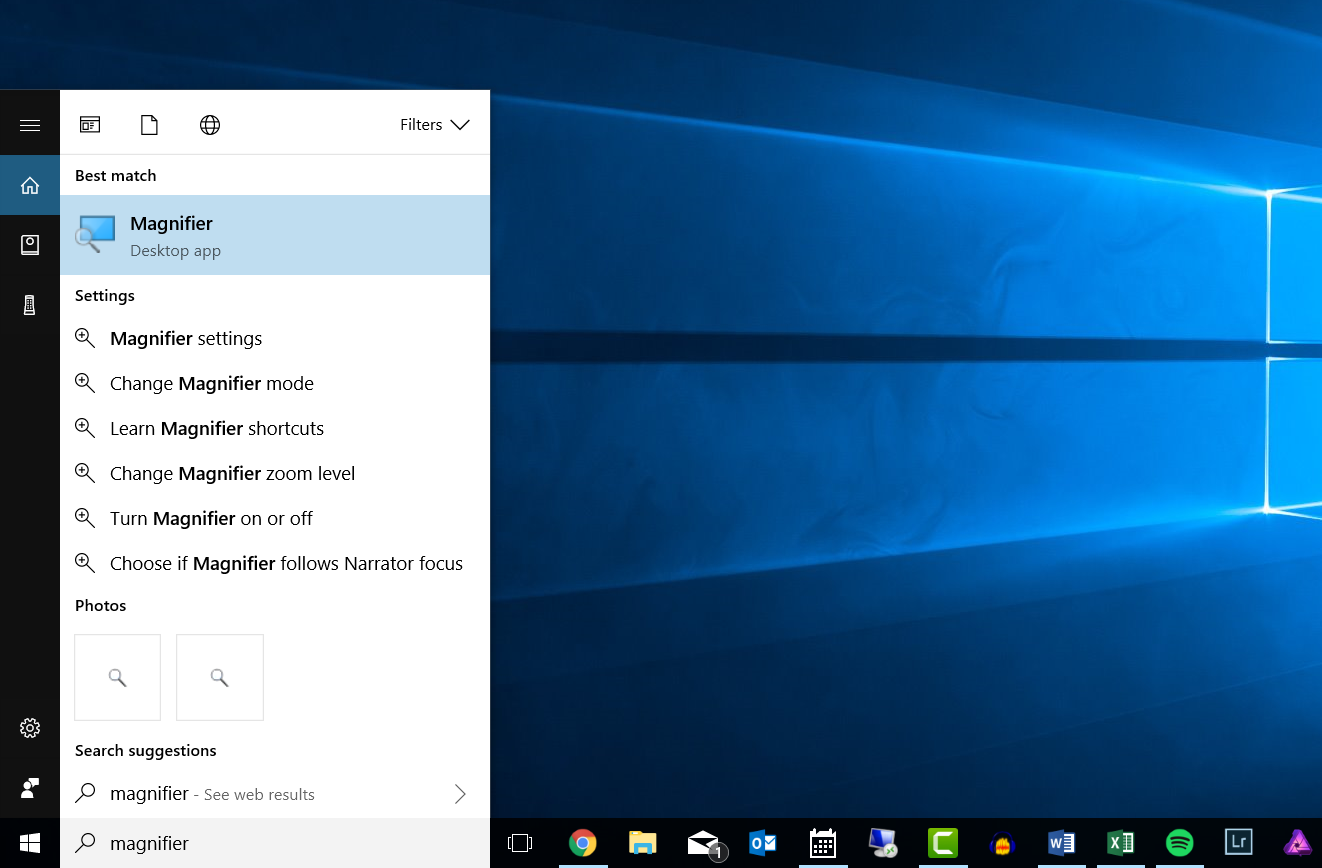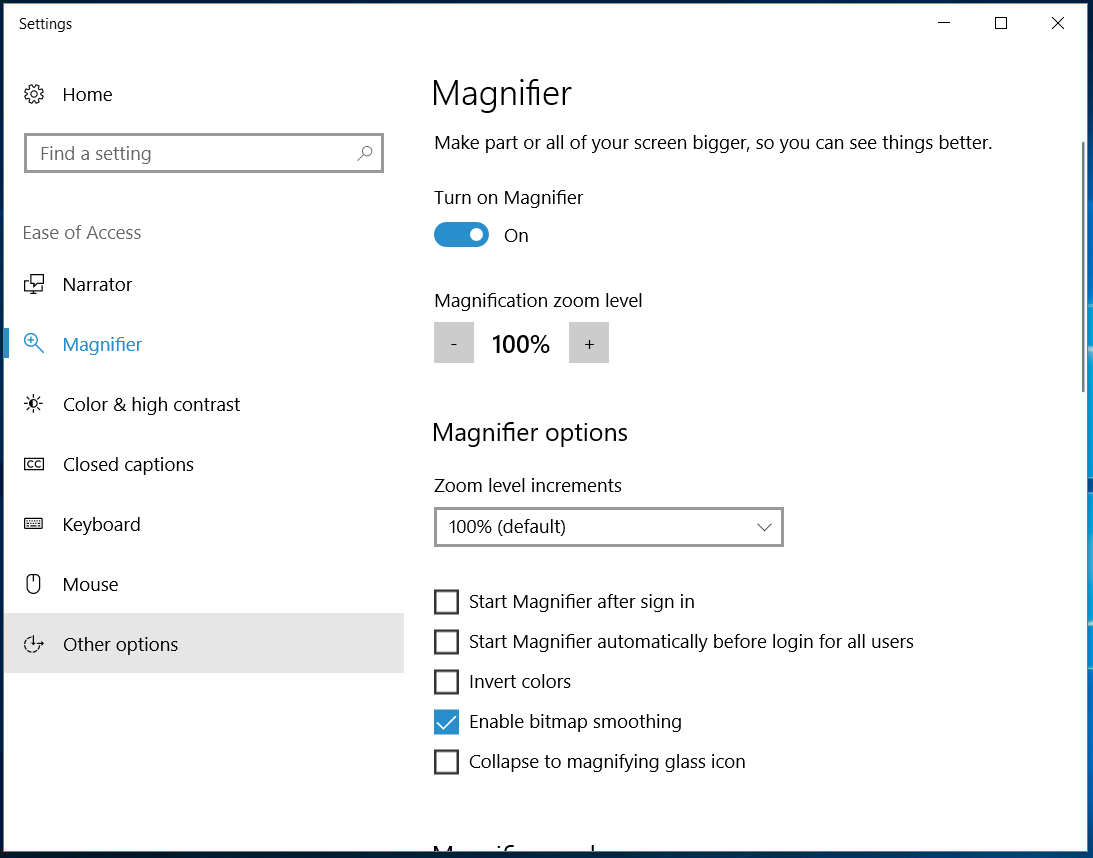How to Change AdSystem’s Font Size
High resolution screens are becoming increasingly common, and some of our customers have noted that this can cause the text in AdSystem to appear too small to comfortably read. AdSystem does not currently feature the ability to change the text size, although this feature will be available on future versions of the software. In this post we will discuss a couple of options to make the text appear larger on your screen.
Changing Screen Resolution
Lowering your screen resolution will cause everything to be displayed larger, although slightly less sharp. This is a good option because lowering resolution will scale everything on your monitor and it is quick and easy to change. This post will show how to change the screen resolution on a computer running Windows. To change the screen resolution on a Mac please see this article on Apple’s support website.
- Right click on your desktop and select ‘Display Settings’
- Scroll down to resolution and choose a setting that is currently lower than what is being displayed. We recommend going no lower than 1280 x 720 as it should enlarge the text enough for most people’s needs while conserving screen sharpness.

Using the Magnifier App
The magnifier app is a useful option because it allows you several options for enlarging the screen without having to change the resolution of your monitor. Instructions for Mac users can be found here.
- Type ‘Magnifier’ into the search bar or in the start menu.

- The app has three view settings: Full Screen, Lens, and Docked. Full screen zooms in using the whole screen, and you can pan around by pushing the mouse against the edges of the screen. Lens creates a small window centered on the mouse. Docked creates a window, but the window remains stationary while the image follows the mouse.
- The settings allow you to adjust features such as zoom increments and automatically opening the magnifier.