How To Find Dropouts
Being able to find your dropouts is an important feature of any CRM software. Dropouts are customers who have previously advertised but have since stopped booking ads. In AdSystem you can find your dropouts using groups in just a few seconds. The following video details the process, but we also have it in writing below. If you want to learn more about groups beyond just finding dropouts, check out the videos at the bottom of the post.
To find your dropouts, start by hitting the groups button to bring up the groups screen:
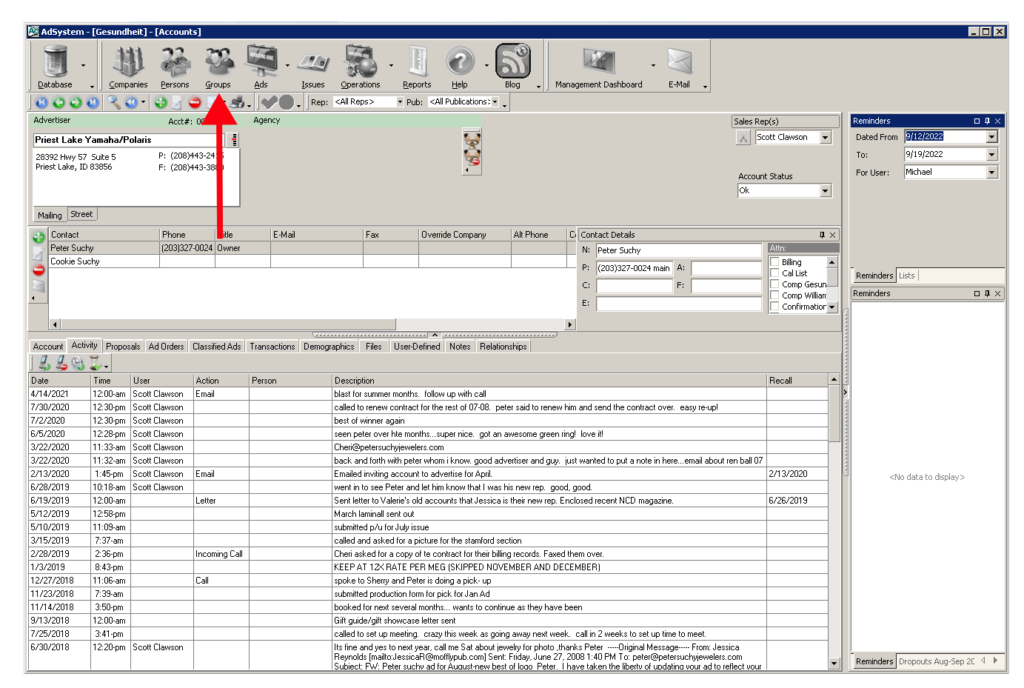
You’ll see created groups on the left (1), details for a selected group on the right (2), and action buttons along the top (3).

Use the ‘Add Group’ button at the top to create a new group. In this example we’ll name this group “Dropouts Aug-Sep 2022” (1). I’ll set the visibility to protected (2) so other people in my organization can see it, but only I can edit it. Each of the tabs holds a collection of parameters you can use to create groups. We want to find dropouts, which we can find in the ‘Ad Orders’ tab (3). It is important to note that you need to check the ‘Select Accounts’ (4) button and then choose ‘Dropping Out’ (5). If you don’t check ‘Select Accounts’ then your group will not be created properly.
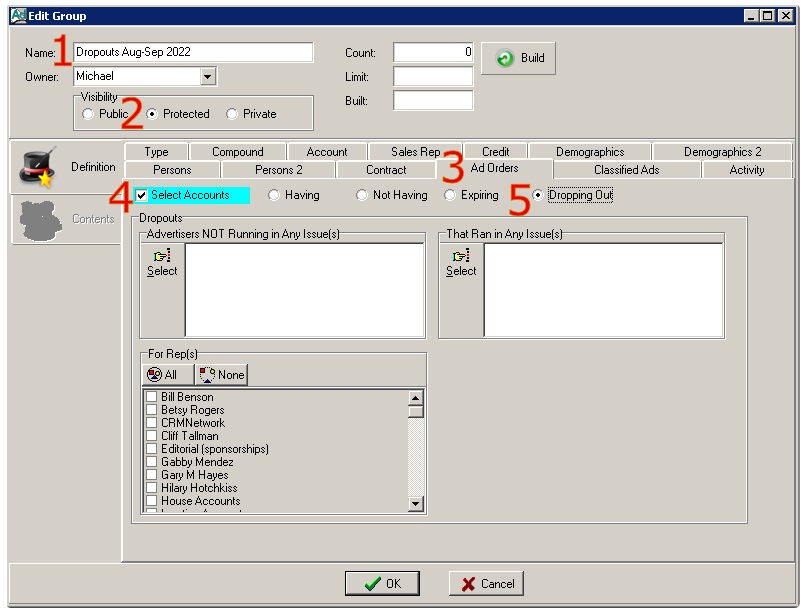
Using this method we can find dropouts by looking at advertisers that ran an ad in one issue, but not a later one. In this case used advertisers who were NOT running ads in September 2022, but who did run ads in August 2022. You can also select accounts assigned to specific reps. To create the group either hit OK (1) or hit the ‘Build’ (2) button. This will tell AdSystem to use the criteria you specified to create the group. Here’s a look at what it looked like before I hit ‘OK’:
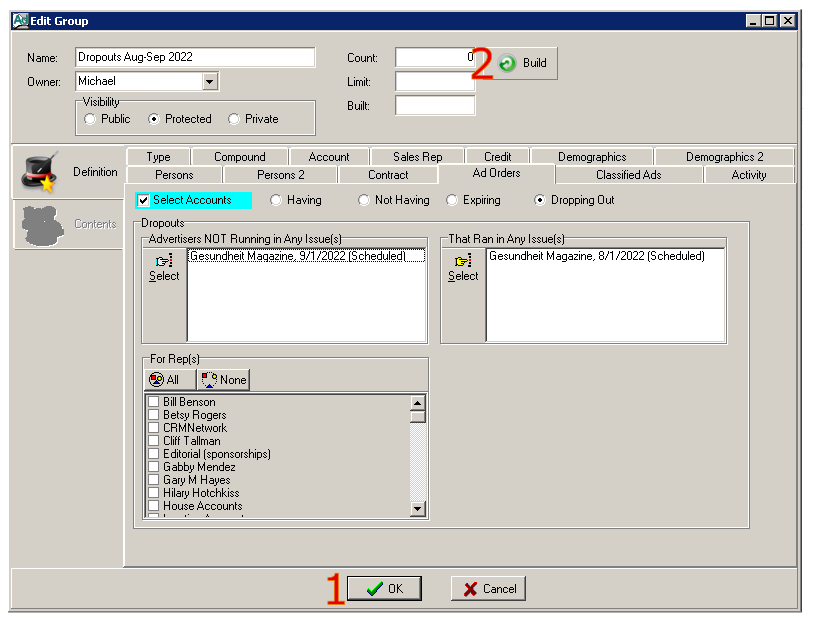
Note that groups are frozen in time, so once a group has been created the contents won’t change unless you alter them and rebuild the group. If you want to find your dropouts on different issues then we recommend creating a new group to do so. Here’s what our group looks like now that it is built out:
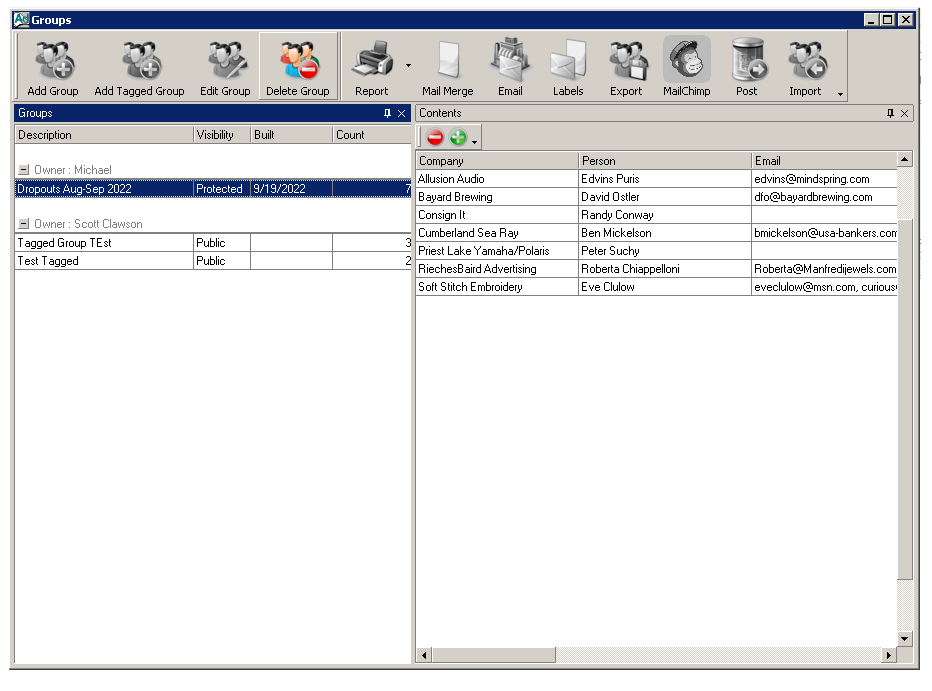
It looks like we have seven dropouts in our group. Now that we know who our dropouts are I would like to take a closer look at each of them and see if we’ve already reached out to any of them about advertising again. To do this I can close out of the groups window and pull up the group on my multitasking panel (highlighted in blue below) on the main view. Click on the groups tab (1), then select the group (2), then filter (3).
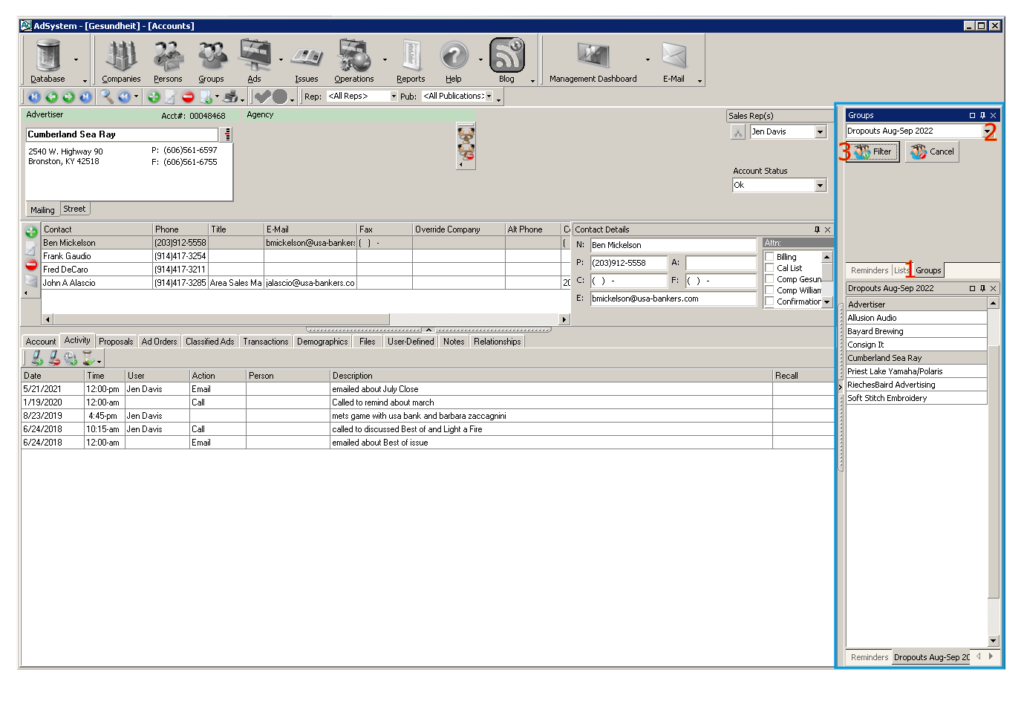
Pulling up your group on the multitasking panel like this allows you to easily navigate between each advertiser. You can either click to select each in multitasking panel, or use the arrow keys below the database menu item to switch between each account. This step makes it easy to browse the activity log and advertising history of each advertiser to get a better idea of why they stopped advertising.
Lastly, I would like to mention that now that the dropouts are compiled into groups, it is easy to send out an email to everyone in the group at once using AdSystems’ built-in email integration. Especially in the case of dropouts or prospecting where you could be sending the same email to multiple people this is a good way to cut down on time and effort. To send an email to the whole group simply open up the groups screen, select the group (1), then hit the email button (2). Through the built-in email integration you can easily compose an email, even utilizing templates to reuse the email in the future and using placeholders to personalize the emails.
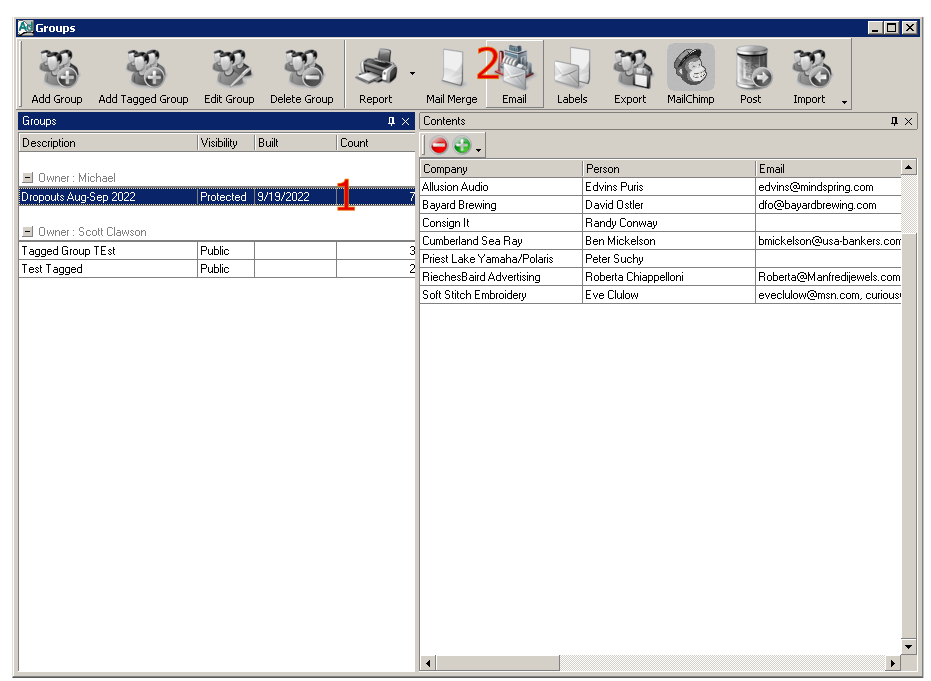
As an alternative to sending your email in AdSystem we also offer MailChimp integration. Selecting the group and hitting the MailChimp button will allow you to sync your group with your MailChimp Account. Sending your emails through MailChimp will allow you to have more control over how your email will appear, including offering easy creation of graphical emails. MailChimp also allows you to track email performance and lets you see who did and didn’t open the email you sent. MailChimp is free for single users, so if you haven’t tried it out before I would recommend using them if you want to step up your email. We have an excellent blog post that covers the topic if you would like to learn more.
Grouping is a very powerful feature that allows you to do so much more than just find your dropouts. For example, you could generate a group of advertisers that belong to a certain sales rep, or if you have multiple publications you could generate a group of advertisers running in a single publication. If grouping is new to you or you would like to learn more about grouping then check out some of our videos below on the subject.
Please reach out to our support team at [email protected] if you have any questions.