How To Set Up Email in AdSystem
AdSystem has been updated to meet the latest security protocols for email authentication. This means that the steps to set up your email in AdSystem have changed. Even if you have set up email in AdSystem before, you will need to follow these steps. We’ll be rolling this change out in waves. We’ll reach out to your organization when it is time for you to go through this process.
Administrators Go First
Before we detail the steps to configure your email, it is important to note that the email administrator in your organization needs to configure their email in AdSystem before other users. During the setup, email administrators will have an extra prompt where they will be asked to grant email permissions on behalf of their organization. This administrators-only step will be described below.
Setup Process
This short 3-minute video will walk you through the steps. The steps will also be outlined below.
First off, start by clicking on database, setup, then email setup:
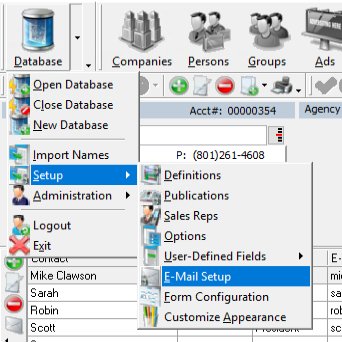
You will receive a message stating that AdSystem will close and a browser window will open. The browser screen you will be taken to will show you the status of your email settings.
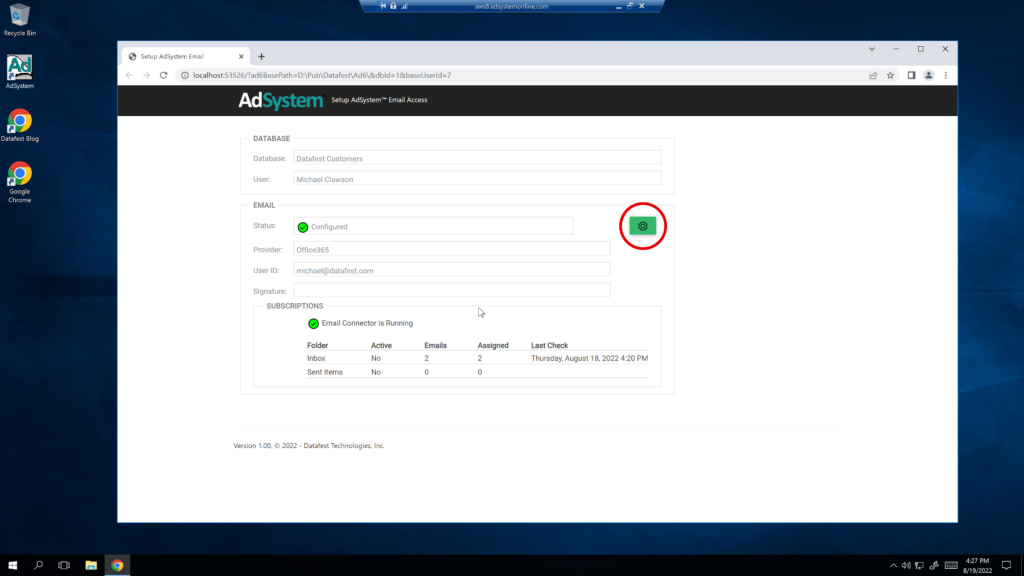
I’ve set up my email already, but on your first time opening this page these fields will be blank. Click on the green configure button (shown above circled in red) to go to the following screen where you will enter your email information:
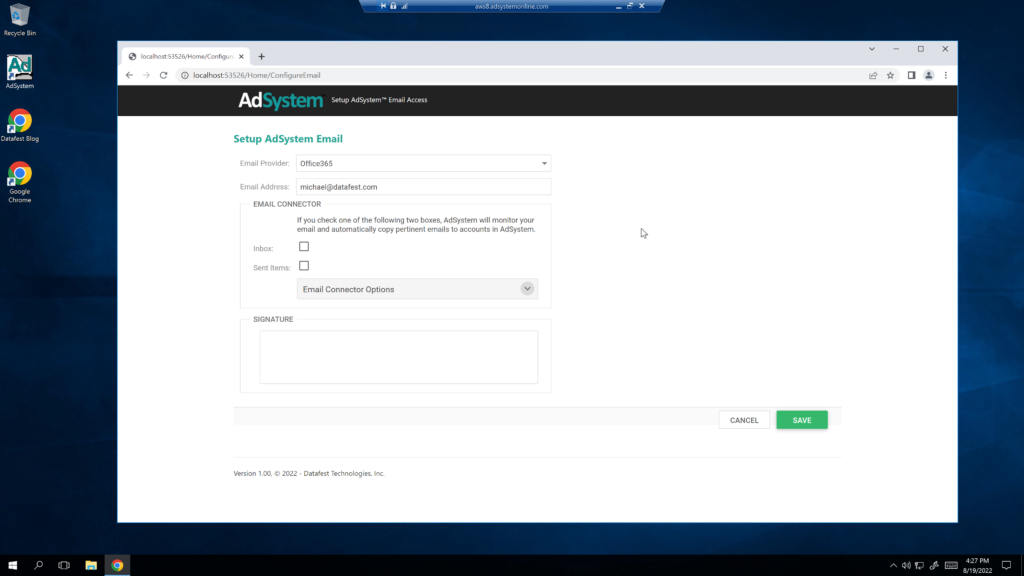
Enter your email address and select the email provider. This is usually Office365 or Gmail. If you are using another provider you can configure it using the ‘Other’ option. If this is the case we would recommend contacting your IT department to make sure that you get these settings correct.
The next settings are for logging emails with the email connector. Emails sent through AdSystem can be logged even if you don’t check either of these boxes. However, checking these boxes allows you to log emails that you send or receive outside of AdSystem, such as through an email client like Outlook or Gmail. If you select inbox, then emails associated with a contact in AdSystem will be automatically logged when they are received. If you select sent items, then likewise any email that you send to that contact person from your email address will be automatically logged as well.
You can also add or edit your email signature from this screen. This signature will be used on emails that you send through AdSystem. Once you are done here, review what you have entered and hit save.
This will take you to a page where you can sign into your email account. This is what the page will look like for Office365 users:
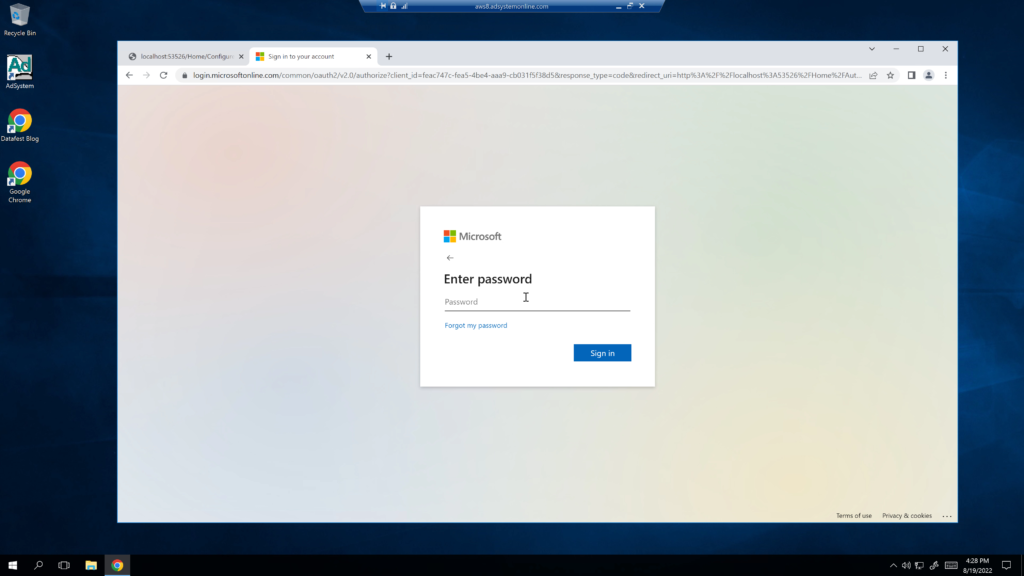
This might look different to you depending on your email provider. It will ask you for your password. Just a reminder that this is the password for your email account, not AdSystem.
*Administrators Only*
At this point, you will receive a prompt asking you to grant email permissions for your organization that will look something like this:
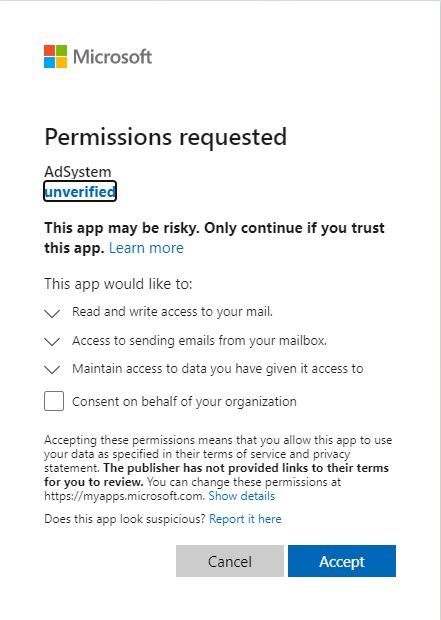
Check the ‘Consent on behalf of your organization’ box and accept. Once you have finished setting up your email please notify others in your organization so they can begin configuring their emails
If everything worked correctly you should be brought to an ‘Authorization Received’ screen notifying you that everything is set up correctly. Now that email is set up you can close the browser and return to AdSystem.
Please reach out to us via email at support@datafest.com or give us a call if you have any questions or ran into any problems.