Preparing for a Road Trip with AdSystem
If you’d like to visit with your advertisers when heading out of town for a trade show, conference or business travel, it’s easy to use AdSystem to gather helpful contact information!
Using Grouping is the best way to identify customers and prospects in the area you will be visiting. For example, you could use grouping to get lists of customers and prospects in a particular geographic area. Suppose, for example, that you were travelling to the Santa Clara area of California. Here’s how to create a group:
Go to Groups (see the Groups button at the top of the page) and select “Add Group”. Name your group accordingly and then use the “Account” tab to choose the city and state, as shown here in image 1:
Image 1
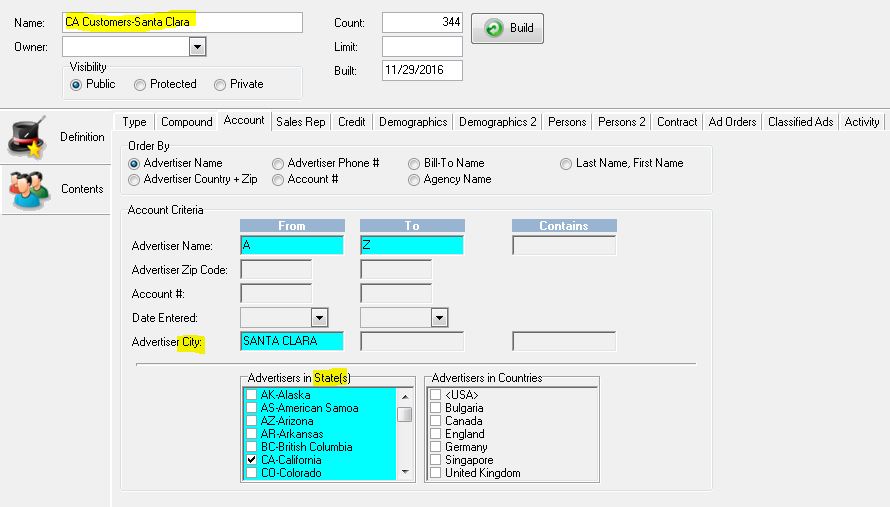
If desired, you could further narrow down the group by using the Ad Orders button and choosing only advertisers who had advertised in a certain date range or in a specific publication.
When your selections are complete, click OK at the bottom of the page and build the group.
You can then use the Report button at the top of the Group page to view, save or print (choose Group Listing) your group’s information. Image 2 offers an example of the resulting Group report, including the advertiser (company), contact person, address and phone. If you have entered email addresses for your contacts, they too will appear on the group report.
Image 2
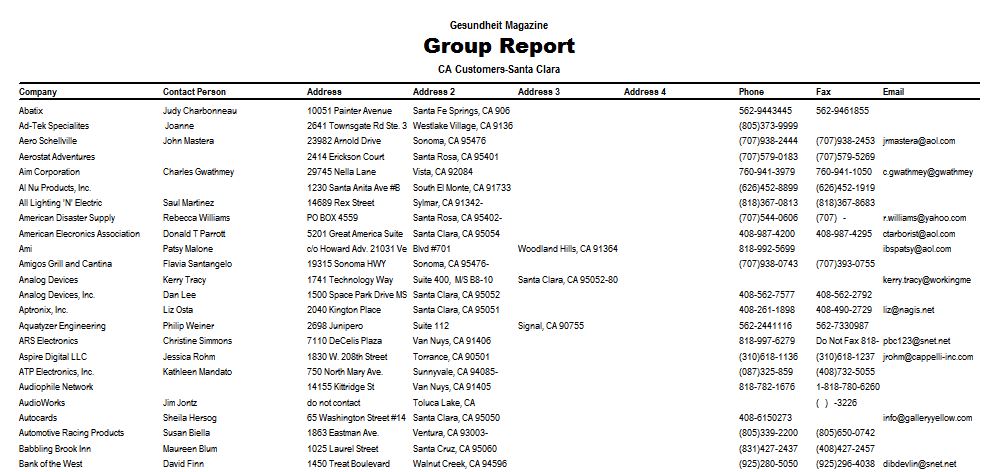
A good companion report is the Group Sales Report, which can show you sales for the companies in your group.
Using Reports
An alternative to the group build is the Sales by State report (found in reports, in the Sales category in the Sales Analysis section). This report can be run to show sales activity by city, state and zip code. Open the report and make your selections. See image 3.
Image 3
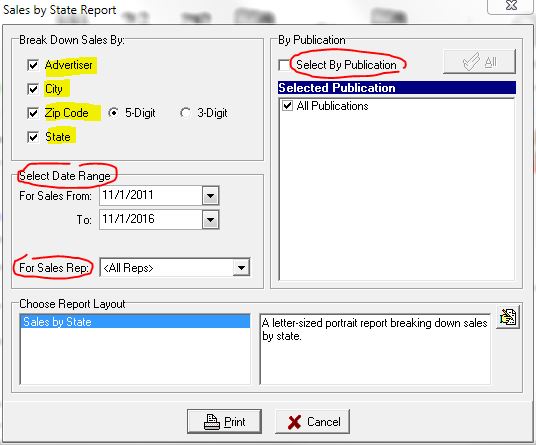
Image 4 shows the results of a sample Sales by State Report including the Advertiser name, city, state and zip code information over a specific data range.
Image 4
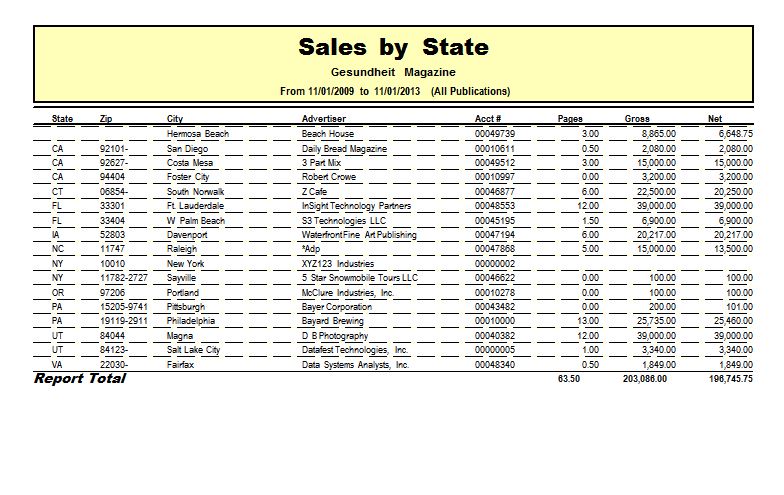
Using AdRep Mobile
If your company subscribes to AdRepOnline, you can also access your data on the road using AdRepMobile.
Log in either to AdSystem with your rdp link on your laptop, or quickly access your information with the user-friendly AdRepOnline url and FireFox browser on your laptop, tablet or smartphone.
When you log in, switch to the Mobile version at the top of the screen, as shown in image 5.
Image 5
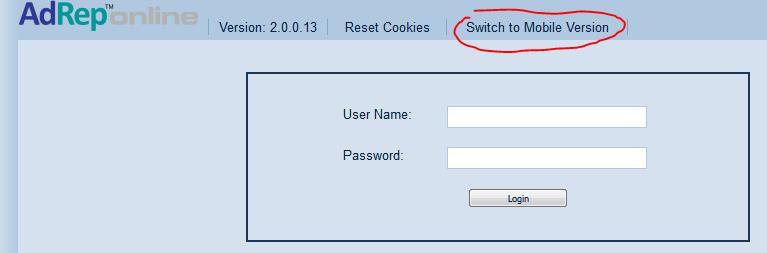
AdRepOnline users can connect with AdRepMobile and get directions to client companies. Simply use your phone or other mobile device to log into AdRep. Select the advertiser and click on their address. See image 6.
Image 6
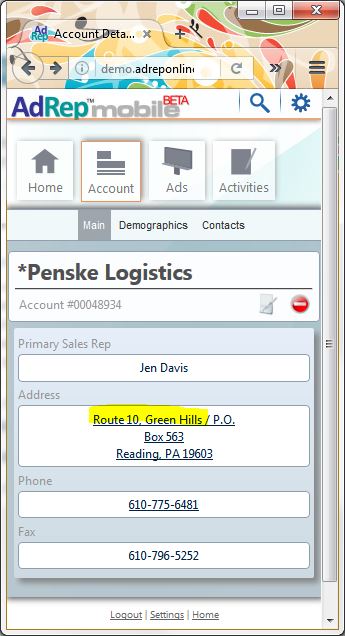
AdRepMobile will immediately display options to view directions using Maps, Chrome or the navigator on your device. As shown in image 7, you can choose the standard map layout or look instead at the “earth” view.
Image 7
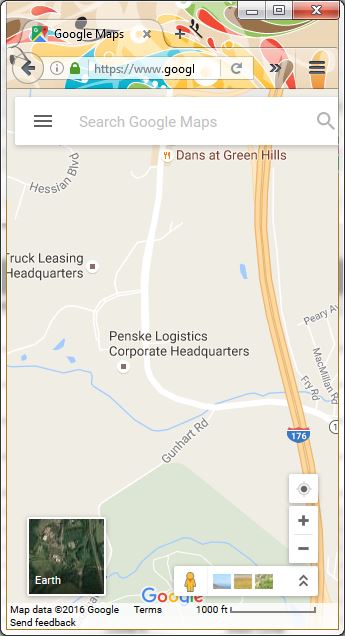
You can even log activity notes when on the road using your portable devices and AdRepMobile. Let AdSystem help you make the most of your travel time and build better relationships with your out of town advertisers.