Sales reps – don’t let your advertisers drop out!
Everyone gets busy and it’s easy to lose track of important advertisers from time to time.
Did you know that AdSystem offers a Dropout report, designed to show you companies who have advertised in the past, but are not advertising in more recent issues? This information can be very helpful when you want to reach out to clients who you may have lost touch with.
Here is how to run the Drop Out report:
Go to reports (top of your AdSystem screen).
Select Sales from the menu on the far left.
In the Sales Trends section, near the bottom of the page, you will find the Dropout Report. See Image 1, below.
Image 1
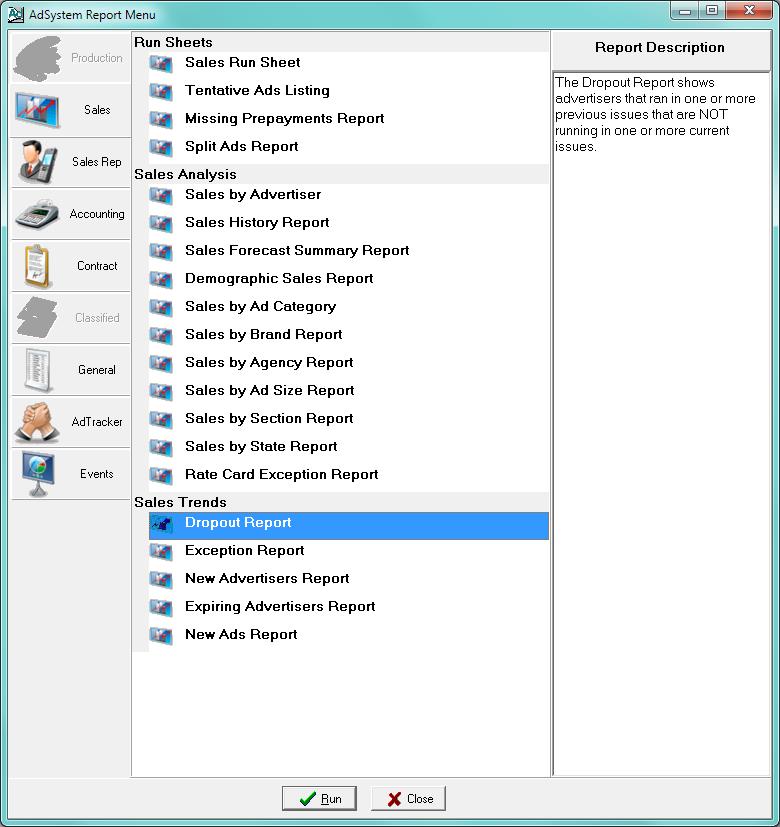
Highlight the name of the report, as shown in image 1, and click the “Run” button at the bottom of the page. Your report selection screen will appear, as shown here in image 2:
Image 2
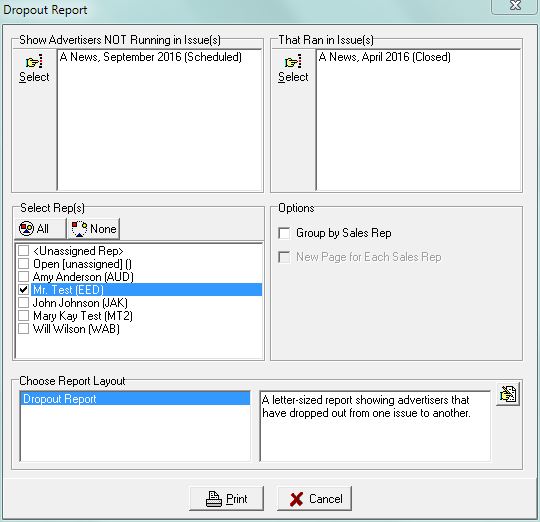
In this screen (image 2) you will ask for advertisers who are NOT running in specific issue(s), who did run in previous issue(s).
When your issue selections have been made, confirm that your name* is selected in the Select Rep(s) section on the far left. You’re then ready to print. The print button is on the bottom of the report selection screen.
*You can also run the report for all sales reps. If doing so, you can use the options, shown at the center right of the selection screen in the image above to “Group by Sales Rep” (this will group the ads by their sales rep) or use the option to create a “New Page for Each Sales Rep” (separating the ads by rep on their own page).
The resulting report will show you which advertisers failed to place ads in your upcoming issues. Below, in image 3, you will see a finished dropout report.
Image 3
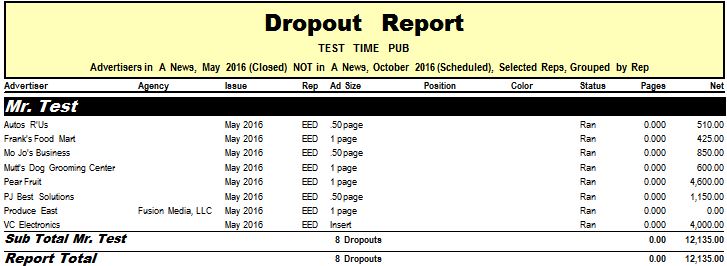
If you find the Dropout Report helpful, you might also look at the Exception Report, which shows not only dropouts from one issue to the next, but also changes like new advertisers and changed ads.
Do you have questions or need help? Don’t hesitate to contact Datafest support for assistance! [email protected]